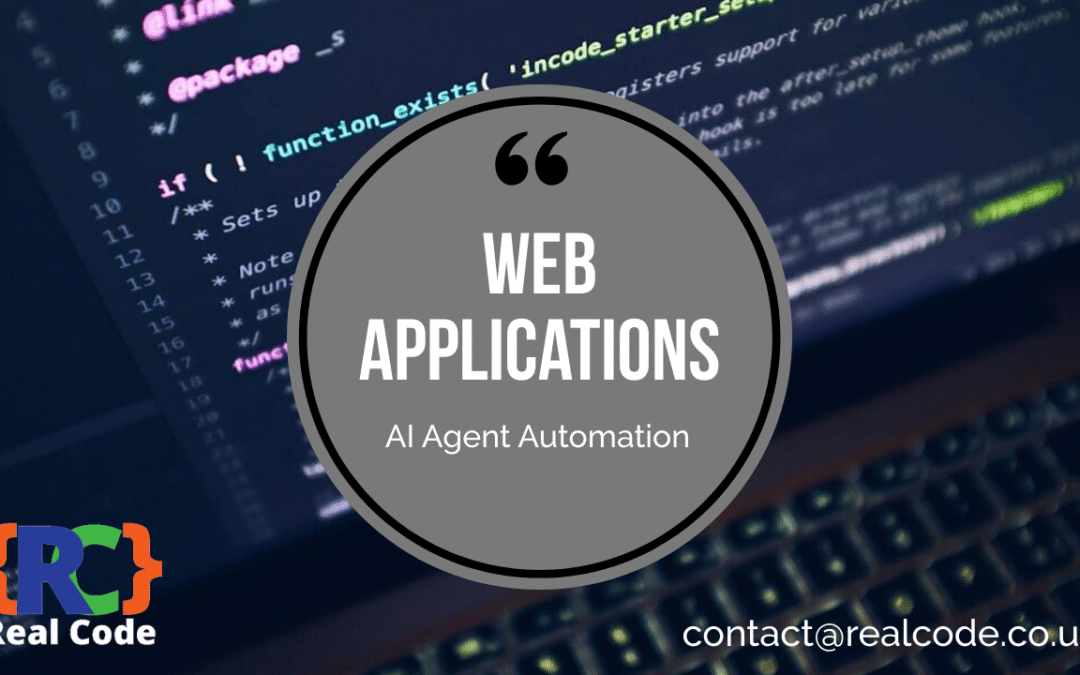What Does “Error Establishing a Database Connection” Mean?
The “Error Establishing a Database Connection” in WordPress means that the system cannot connect to your database, usually due to incorrect credentials or issues with the server. This critical error halts your site and prevents users from accessing any content.
Why Am I Seeing This Database Connection Error in WordPress?
Common causes for this error include incorrect database credentials, a corrupted database, or server-related issues that hinder connectivity. For example, if your website hosting service is down or if you’ve recently changed your database password without updating it in your WordPress configuration, you’ll likely encounter this error.
How Can I Check My Database Login Credentials?
To verify your database login credentials, you need to check the wp-config.php file located in your WordPress root directory. Look for these lines:
define('DB_NAME', 'your_database_name');
define('DB_USER', 'your_database_username');
define('DB_PASSWORD', 'your_database_password');
define('DB_HOST', 'localhost');
Ensure that the database name, username, password, and host are correct. If you’re unsure, consult your hosting provider for the accurate details.
What Steps Should I Take to Repair My WordPress Database?
To repair your WordPress database, access phpMyAdmin via your hosting control panel. Select your database, and then click on the “Check All” checkbox to select all tables. From the dropdown menu, choose “Repair table” to fix any corrupted tables. This process can resolve many underlying issues that lead to the connection error.
How Do I Verify My Hosting Server Status?
To check your hosting server status, visit your hosting provider’s status page. Many companies provide real-time updates about server outages or technical issues. If the status page indicates problems, wait for them to be resolved. Alternatively, contacting support can provide immediate clarification.
Can I Fix Database Connection Errors with a Plugin?
Yes, you can use plugins like WP-DBManager or WP Optimize to repair and optimize your database. These plugins offer user-friendly interfaces that allow you to fix common issues without needing deep technical knowledge, making them ideal for non-technical users.
How to Increase PHP Memory Limit to Avoid This Error?
To increase the PHP memory limit, edit your wp-config.php file by adding the following line:
define('WP_MEMORY_LIMIT', '256M');
This adjustment can prevent memory exhaustion, which may lead to connection errors, especially on larger sites or those with many plugins.
What Are Advanced Troubleshooting Tips for Persistent Database Connection Errors?
For persistent database connection errors, consider disabling all plugins to rule out conflicts. Switch to a default theme like Twenty Twenty-One to eliminate theme-specific issues. Additionally, check your server’s firewall settings, which might block database access. This can help identify the root cause of the problem.
How Can I Migrate My Database Safely if Needed?
If you need to migrate your database, use reliable plugins such as Duplicator or All-in-One WP Migration. These tools simplify the backup and transfer process, ensuring that your database is securely moved without loss of data or functionality.
What If None of These Solutions Work?
If none of the above solutions resolve the error, consult your web host for assistance. They can perform server-side checks and offer advanced troubleshooting. If necessary, hiring a WordPress developer can provide expert intervention for complex issues.
Are There Preventive Measures to Avoid Future Database Connection Errors?
To prevent future database connection errors, perform regular backups, keep your WordPress version updated, and optimize your database periodically. Utilizing plugins like UpdraftPlus for backups and WP-Optimize for database cleanup can significantly reduce the risk of encountering this error again.
How Can I Use Community Resources for Further Help?
Engaging in community forums like WordPress Support or subreddits such as r/Wordpress can offer valuable insights. Many users share experiences and solutions, which can help you troubleshoot similar issues effectively.
What Tools Can Help Diagnose Database Issues?
Tools like Query Monitor and Debug Bar provide valuable insights into database queries and connection problems. These plugins help you identify slow queries, errors, and other performance issues that can contribute to connection errors.
How Do I Know If My Database is Corrupted?
Signs of a corrupted database include missing content, slow site performance, or error messages when accessing your site. If you experience these symptoms, it’s advisable to repair your database immediately to restore functionality.
What Common Misconfigurations Lead to This Error?
Common misconfigurations that trigger database connection errors include incorrect file permissions, a wrong database host (e.g., using the wrong hostname), or misconfigured server settings. Double-checking these configurations can often resolve the issue.
Can I Use SSH to Troubleshoot Database Connection Issues?
Yes, using SSH can help troubleshoot database connection issues by providing access to server logs and allowing you to run commands. This can be especially useful if you have access to error logs that may reveal the source of the problem.
How Can I Ensure My WordPress Site is Secure Against Database Errors?
Implement security measures such as using strong passwords, keeping all components updated, and utilizing security plugins like Wordfence. Regular monitoring and security assessments will further enhance your database’s safety against connection errors.
By following these detailed steps and utilizing the provided resources, you can effectively resolve the “Error Establishing a Database Connection” in WordPress and enhance the overall stability and security of your site.