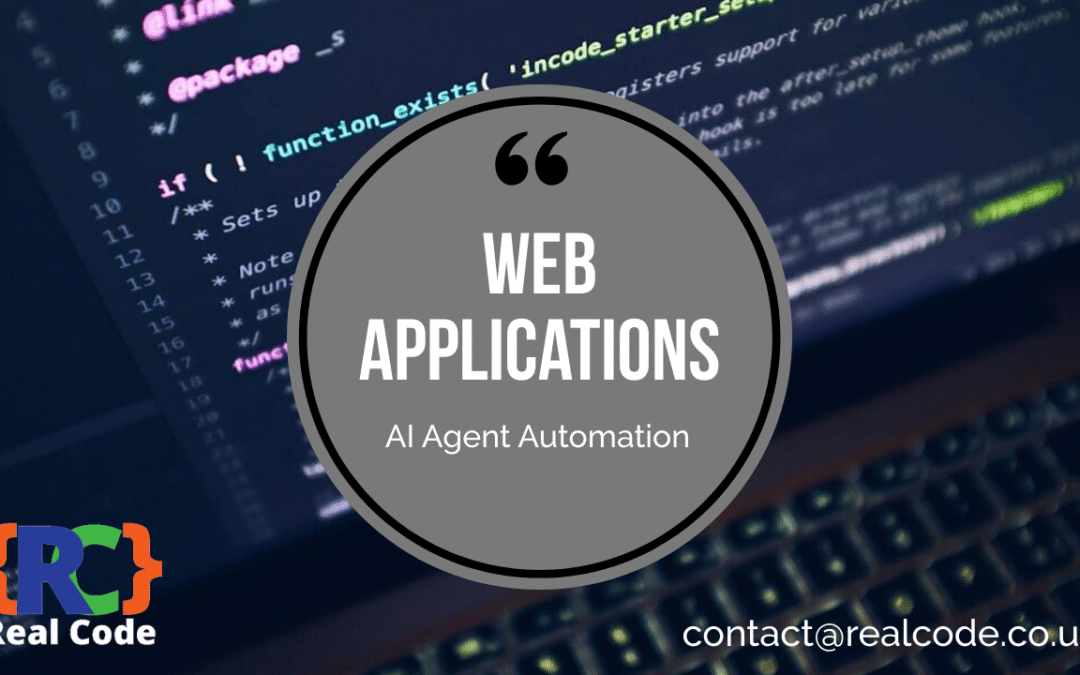What is GitHub and why integrate it with VSCode?
GitHub is a platform for version control and collaboration that enables developers to manage and store their code. Integrating it with Visual Studio Code (VSCode) enhances your workflow by allowing easy code management, version tracking, and collaboration features right within your development environment.
How do I start integrating GitHub with VSCode?
To start integrating GitHub with VSCode, first install Git on your machine and then download and install Visual Studio Code. Next, install the GitHub extension for VSCode from the Extensions Marketplace to enable seamless integration features.
How do I clone a repository in VSCode?
To clone a repository in VSCode, open the application and navigate to the Source Control panel (Ctrl+Shift+G). Click on ‘Clone Repository’, paste the GitHub URL of the repository you want to clone, choose a local folder, and hit ‘Enter’. This will download the repository to your local machine.
How can I create a new repository on GitHub from VSCode?
In VSCode, use the command palette by pressing Ctrl+Shift+P and typing ‘Git: Create Repository’. Choose a local folder where you want to create your new repository. After initializing it, you can add files and use the ‘Push’ option to push your new repository to GitHub directly.
How do I commit changes to a GitHub repository in VSCode?
To commit changes, first stage your changes by going to the Source Control panel. You’ll see a list of changed files; click the ‘+’ icon next to each file or use ‘Stage All Changes’. Write a descriptive commit message in the input box and click the check mark icon to commit your changes.
How can I push my local changes to GitHub?
To push local changes to GitHub, go to the Source Control panel. Click on the ‘… menu’ (More Actions) and select ‘Push’. This will upload your committed changes to the corresponding repository on GitHub.
How do I pull updates from a GitHub repository in VSCode?
To pull updates from a GitHub repository, click on the ‘… menu’ in the Source Control panel and select ‘Pull’. This will fetch and merge changes from the remote repository into your local working branch.
How can I use GitHub Pull Requests in VSCode?
To use GitHub Pull Requests in VSCode, install the GitHub Pull Requests and Issues extension. Once installed, you can create a pull request by opening the command palette (Ctrl+Shift+P) and selecting ‘GitHub: Create Pull Request’. You can also review and manage pull requests directly within the IDE.
What are some common issues when integrating GitHub with VSCode?
Common issues include authentication problems, merge conflicts, and extension errors. Authentication issues often arise when Git credentials are not saved properly, while merge conflicts occur when changes from different branches clash. Extension errors may be fixed by reinstalling the GitHub extension or checking for updates.
How can I resolve merge conflicts in VSCode?
To resolve merge conflicts in VSCode, open the conflicting files that the IDE highlights. Review the changes in the editor, select the correct lines to keep, and remove the conflict markers (like <<<<<<< HEAD). Use the built-in merge tools by clicking on the options provided, then save and commit your resolved changes.
What are the benefits of integrating GitHub with VSCode?
Integrating GitHub with VSCode provides several benefits, including improved collaboration through pull requests, streamlined workflows for managing code changes, and enhanced code management features that enable developers to work more efficiently and effectively.
How do I set up SSH for GitHub access in VSCode?
To set up SSH for GitHub access, open your terminal and generate an SSH key using the command ssh-keygen -t rsa -b 4096 -C "your_email@example.com". Add the generated key to your GitHub account by copying the key from ~/.ssh/id_rsa.pub and pasting it into the SSH keys section of your GitHub settings. Finally, configure your repository’s remote URL to use SSH by running git remote set-url origin git@github.com:username/repo.git.
What are some best practices for using GitHub with VSCode?
Best practices include committing frequently to maintain a clear project history, writing clear and concise commit messages, using branches for new features or bug fixes, and regularly pulling updates from the main branch to stay in sync with team progress.
How can I customize VSCode for better GitHub integration?
To customize VSCode for better GitHub integration, modify settings in the settings.json file to tailor the editor to your preferences. You can also install GitLens, which enhances the Git capabilities by providing insights into code changes, authorship, and more. Additionally, explore themes that improve visibility and usability.
What resources are available for learning more about GitHub and VSCode?
To learn more about GitHub and VSCode integration, consult the official documentation from GitHub and Microsoft. Online platforms like YouTube offer video tutorials, while community forums like Stack Overflow and GitHub Discussions provide a space for asking questions and sharing knowledge.
How do I troubleshoot GitHub integration issues in VSCode?
To troubleshoot GitHub integration issues, first check your Git installation by running git --version in the terminal. Review the settings of the GitHub extension in VSCode and ensure they are configured correctly. If issues persist, consult the output logs in the Output panel (View > Output) for error messages.
Where can I find practical examples of using GitHub with VSCode?
You can find practical examples by exploring public GitHub repositories with sample projects. Follow coding tutorials that focus on specific features or languages, or consider contributing to open-source projects to gain hands-on experience with GitHub and VSCode.
What are the FAQs about GitHub integration with VSCode?
FAQs include:
- Can I use GitHub without an account? No, you need a GitHub account to create repositories and collaborate.
- How do I revert a commit? Use the command
git revert <commit_hash>in the terminal or find the option in the Source Control panel to revert changes.
By following this comprehensive tutorial, you can effectively integrate GitHub with VSCode, enhancing your development workflow and collaborative efforts. Whether you’re a beginner or an experienced developer, mastering this integration will significantly improve your coding projects.