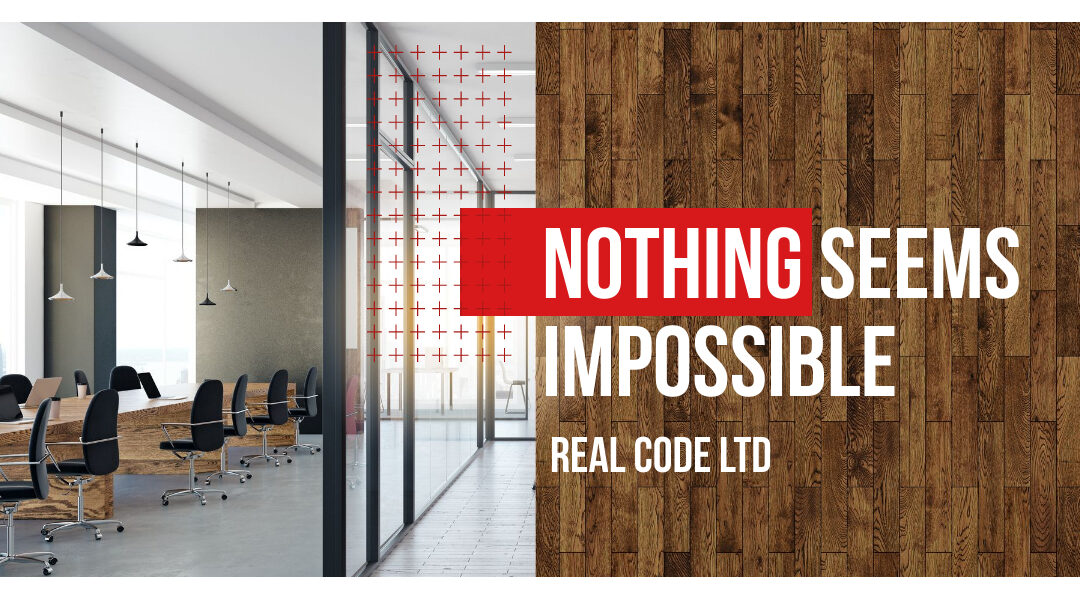Why is my WordPress site stuck in maintenance mode?
Your WordPress site may be stuck in maintenance mode due to incomplete updates or plugin conflicts. When a WordPress update is interrupted—whether by a server timeout or a browser crash—it can leave your site in this limbo state.
What causes WordPress to get stuck in maintenance mode?
Common causes include interrupted updates, server issues, or conflicts with plugins. For instance, if a plugin or theme update fails, it can trigger maintenance mode. Understanding these causes helps you pinpoint effective resolutions.
How can I check if my site is truly stuck in maintenance mode?
You can verify if your site is in maintenance mode by trying to access the admin area or viewing the front end. If your site displays a message like “Briefly unavailable for scheduled maintenance,” it is indeed stuck.
What are the quick fixes for WordPress maintenance mode?
Quick fixes include refreshing the page, clearing your browser cache, or logging out and back into your admin panel. These steps can sometimes resolve minor glitches without further intervention.
How do I remove the .maintenance file from my WordPress site?
To resolve maintenance mode, access your site via FTP or File Manager. Locate the .maintenance file in the root directory of your WordPress installation and delete it. This action will typically restore normal functionality.
Step-by-Step Guide:
- Connect via FTP or File Manager: Open your FTP client (like FileZilla) or your hosting provider’s File Manager.
- Navigate to Root Directory: Go to
/public_html/or the directory where WordPress is installed. - Locate .maintenance File: Find the
.maintenancefile and delete it. - Check Your Site: Refresh your site to see if it’s back online.
What steps should I take to troubleshoot plugin conflicts?
Deactivate all plugins to check if the site returns to normal. If it does, reactivate them one by one. This method helps isolate any plugins causing the conflict. For example, if your site works after deactivating all plugins, but fails when you activate a specific one, that plugin is likely the culprit.
Are there specific server issues that could cause maintenance mode?
Yes, server timeouts or problems with your hosting provider can trigger maintenance mode. If the server experiences high traffic or issues during an update, it might not process requests correctly. Contact your host for assistance in these cases.
How can I prevent my WordPress site from getting stuck in maintenance mode in the future?
To prevent this issue, ensure regular backups, update plugins and themes during low-traffic periods, and use a staging site for major changes. For example, if you have a high-traffic site, schedule updates during off-peak hours to minimize disruptions.
What should I do if the error persists after trying these solutions?
If the issue persists, consider restoring a backup, contacting your host, or seeking help from a WordPress expert for advanced troubleshooting. Persistent issues may require more in-depth analysis to resolve.
Can you provide a step-by-step guide with screenshots for fixing the error?
Yes! Here’s a visual guide to help you through the process:
- Access Your Site via FTP: Use an FTP client to connect.
- Locate the .maintenance File:
- Delete the .maintenance File:
- Verify Site Functionality: Refresh your site to ensure it’s operational.
What are some real-world scenarios of WordPress sites facing this issue?
One common scenario is a site stuck during updates due to server overloads. For example, a website running multiple plugins may hit a server limit during a major update, leaving it in maintenance mode. Another instance is a site using an incompatible plugin that causes a conflict after an update.
How do I find and fix plugin-related issues causing maintenance mode?
Identify recently updated or installed plugins as potential causes. Deactivate these plugins one at a time to see if that resolves the issue. You can also roll back updates to previous versions if compatibility is a concern.
Should I consider using a maintenance mode plugin?
Yes, a maintenance mode plugin can help manage updates smoothly by allowing you to display a custom maintenance message while performing updates. Make sure it’s compatible with your theme and other plugins to avoid conflicts.
What tools can assist in diagnosing WordPress issues?
Tools like Query Monitor and Health Check can help identify performance issues and conflicts. For instance, Query Monitor can provide insights into slow queries or PHP errors, while Health Check can run checks on your WordPress installation.
How can I communicate with my users during the maintenance mode?
Use a custom maintenance page to inform users of updates and expected downtime. This transparency maintains user trust. Plugins such as “WP Maintenance Mode” can help you create a user-friendly maintenance page.
Is there a checklist I can follow to ensure my site stays healthy?
Yes! Here’s a checklist:
- Regularly update WordPress core, themes, and plugins.
- Create backups before making significant changes.
- Monitor site performance using tools like Google Analytics.
- Test changes on a staging site before going live.
How can I optimize my WordPress site to reduce maintenance mode occurrences?
Optimize your site with caching plugins, content delivery networks (CDNs), and regular database cleanups. For example, using a plugin like WP Super Cache can improve load times and reduce server load, minimizing the chances of running into maintenance mode.
By following these steps, you can effectively resolve the “WordPress Stuck in Maintenance Mode” error, prevent future occurrences, and maintain a healthy WordPress site.